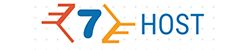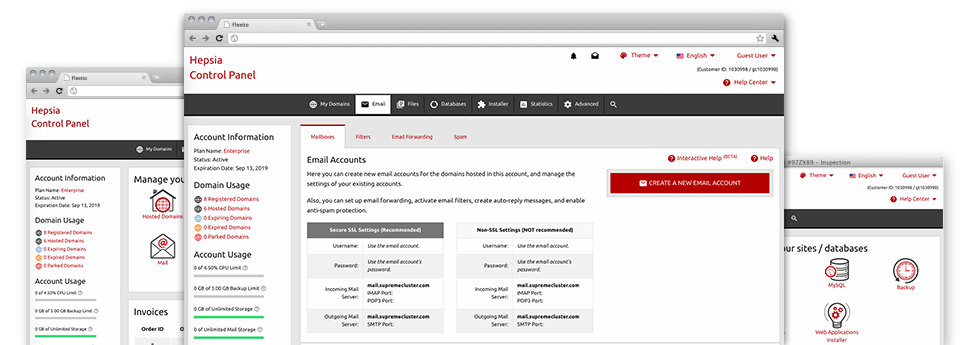The larger your website gets, the more complicated mailbox administration turns into. And this is when you will be able to benefit from the fully–fledged Mail Manager. It arrives with all the features you will need in order to be in charge of your e–mail accounts, furthermore it is equipped with a user–friendly user interface. With just a couple of mouse–clicks it is possible to configure e–mail forwarding, generate an e–mail autoresponder, create anti–spam security, etcetera. Just scroll down to see what the Mail Manager can provide you!
Anti–Spam
Developed to maintain spam faraway from you
Nobody wants spam inside the mailbox. This is exactly why, we’ve developed a custom–made anti–spam solution in accordance with properly configured formulas that filter out arriving messages and keep the trash away.
You may choose between numerous degrees of protection, determined by what type of trash messages you have. At the same time, you’re able to indicate a different degree of spam protection for various mail accounts. Ultimately, you can choose exactly what goes on to e–mails marked as spam – to be deleted or forwarded to a specific email address.
Email Forwarding
1–click redirection of email messages
When using the Email forwarding tool, you can actually redirect the email messages mail addressed at a mailbox to a new mailbox of your choice (possibly hosted inside the same web hosting account or someplace else online).
To forward an email, just select it through the drop–down list and then designate the mailbox that you want all forwarded messages to be delivered to. Then, you’re given the choice to choose whether you want a duplicate of each message to be kept in the mailbox you forward or not.
Email Filters
Manage your mail accounts easily
In case you get a good amount of e–mail messages regularly, it is important to have them organized. That is why we provide server–side electronic mail filters that come into action before you look at your mailbox for new email messages. Consequently, in the event you configure your unique spam filters, you will not see spam inside your mailbox!
Creating up–to–date e–mail filters is very simple. You should define precisely what the filter has to look for, where the filter looks for it (subject, body, etc.) as well as what happens to the filtered e–mails.
Email Protection
DomainKeys combined with SPF protection for your email address
We have taken actions to additionally safeguard all your e–mail accounts from junk e–mail activities. Using the SPF (Sender Policy Framework) protection solution it is easy to specify the servers which are approved to send mail regarding your website. This way, emails giving the impression they are out of your site that did not originate from your allowed set of servers will be quickly chucked to the spam folder.
We have also provided you with DomainKeys for the mail accounts inside your account. DomainKeys is an email validation system that establishes the genuineness of any e–mail by validating the mail server of the sender and the message integrity.
Email Auto–Configure Solution
Fast PC email configuration
Through the auto–configure function of the Mail Manager, it is possible to configure mail accounts on your preferred desktop mail client with merely a a click of the mouse. Simply click on the symbol belonging to the e–mail client that you would like to make use of for a selected mailbox and get hold of the auto–configuration file. This will quickly configure your mailbox within your favorite desktop client.
We have designed configuration files for the most preferred email clients – Mozilla Thunderbird, Outlook, Outlook Express and Mac Mail.
Webmail
Enter your e–mail account through a browser
When using the webmail software instrument integrated in the Web Control Panel, you have access to your email accounts through any Internet–connected system anywhere! With the webmail address that we offer you, you’ll be able to log in all of your e–mail accounts created on our servers through virtually any web browser you’ll have at your fingertips.
There’s also another way to gain access to your e–mail accounts online. Simply log into your Web Control Panel and in the webmail section, opt for the mailbox you have to get into and click on the RoundCube icon. It will straight away log you in your mailbox with no need to post any sort of logon details.