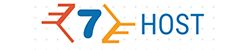Auto-responder Emails
See which Email Auto-Responder can be helpful to you and the way to create one.
An auto-responder email is an e-mail which is sent back automatically to everyone who sends a message to a mailbox with this option enabled. The senders will receive the automatic reply the instant their e-mails are received and you'll not have to a single thing manually. A few instances of making use of auto-responder messages are sending a validation that a payment has been received and also the order is being prepared or that a person is on holiday and will not be available for a specific period. In the first case the option can be activated permanently, while in the second one it's temporary. Even if you make use of email address limited to personal communication, you may use an auto-responder to let the email sender know their email has been received successfully.
-
Auto-responder Emails in Cloud Hosting
Setting up an auto-responder e-mail will take you only a few mouse clicks if you are using a
Linux cloud plan from us. This can be done via the Emails part of our in-house developed Hepsia Control Panel where you can see all your mailboxes available in alphabetical order. You can choose an e-mail address and click on the auto-responder button or just right-click and pick the feature in the context menu which will come up. All you have to do is to type in the text which you want to be sent as an automated reply and save the changes. You are able to enter any text you want and modifying or removing the auto-responder function is just as simple. From the same part of the Control Panel you'll be able to check which e-mail accounts have the option active and which do not.
-
Auto-responder Emails in Semi-dedicated Servers
The auto-responder option is available with all
semi-dedicated server that our company offers. When you make an e-mail address with a domain name hosted inside your account, you can create an automatic reply with no more than several mouse clicks in your Hepsia Hosting Control Panel. All mail boxes that you have will be listed in the Emails part and making an auto-responder is as simple as clicking on an email address, entering the message and saving it. If you want to change or remove an auto-responder, you need to go through the very same steps. If you maintain a number of emails, let’s say for a corporation, you can activate the auto-reply feature and disable it for all of them simultaneously just as fast.