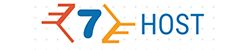FTP Manager
What's an FTP Manager? How much helpful is it when you are running a website?
You can use different FTP accounts to administer your website content in case you’ve got a number of sites within the same hosting account. You can provide different individuals with access only to certain directories, for example – web developers or IT specialists from the company, and be sure that they will not be able to access any other directories or anything else in the hosting account, as the FTP accounts have restricted access. In addition, you can set up and administer a number of different Internet sites at the same time using a website building app like Dreamweaver or FrontPage (since these applications make use of FTP to access the web server) and upload the website files both when you create them and when you modify them. An important part of doing these tasks is the possibility to set up and administer your FTP accounts quickly and effortlessly.
-
FTP Manager in Cloud Hosting
All our
cloud hosting plans come with a feature-loaded, yet intuitive FTP Manager, which will allow you to administer all the FTP accounts that you’ve set up with ease. The tool is part of our leading-edge Hepsia hosting Control Panel and aside from creating and deleting accounts, you will be able to update the password for any existing account with only 2 clicks. You can modify the level of access for any given FTP account just as easily – you will only need to click on the access path for the account in question and then to select the new folder. In addition, you can download an auto-config file for different FTP software programs and configure any of the FTP accounts on your personal computer by simply installing the file in question. For easier and better control, you can arrange the FTP accounts in alphabetical order on the basis of their usernames or their access paths.
-
FTP Manager in Semi-dedicated Servers
Our
semi-dedicated server configurations are administered through the easy-to-use, in-house built Hepsia hosting Control Panel. One of its sections – the FTP Manager, is dedicated to administering your FTP accounts and all the things related to them, so you’ll be able to manage all the accounts swiftly and effortlessly. It’ll take one single mouse click to set up a brand new account, to remove an active one or simply to edit its password. You can also view the complete list of all your FTP accounts in this section of the Control Panel and, for your convenience, you can arrange them in alphabetical order – descending or ascending, either by their access path or by username. Changing the path for an account is also quite easy – you’ll just need to click on it and choose the new folder in the pop-up that will show up, so you will not have to set up a brand-new FTP account if you simply wish to define what web files an existing one can access. You can also take advantage of auto-configuration files for widespread FTP clients such as Core FTP and FileZilla.