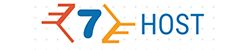IP Blocking
Find out about IP blocking, what it really means and how and when it’s best to utilize it.
One of the most reliable ways to limit the access to your Internet site is to block the IP addresses of the individuals that mustn't be able to open it. There are numerous reasons to do that. For instance, you may want a certain individual not to be able to see your website, or you may limit the access for a whole state. You could also block IP addresses if you detect that there are way too many Internet browser requests from them, if many spam comments are left on your websites or if a script login page has been loaded many times. In each of these scenarios, the traffic is almost certainly fake and has been produced by an automatic bot, so you may safely block any shady IP address, so as to be on the safe side. Thus, you'll also avoid the possibility of your web server getting overloaded by many fake requests.
-
IP Blocking in Cloud Hosting
Our IP Blocking tool is part of the ground breaking Hepsia hosting CP, which comes with all
cloud hosting accounts. It shall allow you to block addresses with only a couple of mouse clicks. No coding skills are required, since you shall use an intuitive interface - you need to simply select a domain or a subdomain from a drop-down menu and type in the IP address that you want to be blocked. You will be able to see all the IP addresses you have added in the same section and whitelisting any of them shall take simply a mouse click. If you notice your website is being flooded by different IPs, you shall be able to block a whole IP range too. This can be done by omitting the last number of the address. For instance, if you would like to block all 254 addresses from 1.1.1.1 to 1.1.1.255, you simply have to enter 1.1.1. and leave the last spot blank .
-
IP Blocking in Semi-dedicated Servers
The Hepsia hosting Control Panel, provided with our
semi-dedicated hosting plans, will enable you to solve the problem with unwanted traffic very efficiently. It includes an IP blocking tool where you can add IP addresses with a couple of clicks. All domains and subdomains which you have in the account shall be listed in a drop-down menu, so you just need to pick the one you need and then type in the IP address which has to be blocked. If you wish to block an entire range, a C-class network for instance, you just need to enter the first three octets of the IP and leave the last one blank. That will block all 254 addresses, so you will not need to input them by hand. Because all the IPs which you add in this section will be listed, you may quickly unblock any one of them by clicking the Delete button associated with the particular IP.